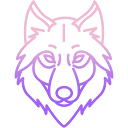User Tools
Sidebar
docker
Table of Contents
Running WolfRecorder in Docker
Important: Running WolfRecorder inside a Docker container is not recommended for production use. This setup is provided as a proof of concept and has not been tested for stability or security.
Requirements
- Docker
- Docker Compose
- Git
Running from Docker Hub
1. Create docker-compose.yml file with following content
- docker-compose.yml
services: wolfrecorder: image: nightflyza/wolfrecorder:latest container_name: wolfrec ports: - "9090:80" volumes: - wr_storage:/wrstorage - wr_web:/var/www/html/wr - wr_db:/var/lib/mysql - wr_bin:/data/bin restart: unless-stopped volumes: wr_storage: wr_web: wr_db: wr_bin:
2. Just pull and run container with single command
docker compose up -d
Building your own image using composer
1. Clone the repository:
git clone https://github.com/nightflyza/wolfrecorder-docker.git cd wolfrecorder-docker
2. Build the Docker image (with cache disabled):
docker compose build --no-cache
3. Start the container in detached mode:
docker compose up -d
Building without compose
In case if you dont want use compose in some reasons(?) you can build all manually
docker build -t wolfrecorder:latest . docker volume create wr_storage docker volume create wr_web docker volume create wr_db docker volume create wr_bin
and run first time with
docker run -d \ --name wolfrec \ -p 9090:80 \ -v wr_storage:/wrstorage \ -v wr_web:/var/www/html/wr \ -v wr_db:/var/lib/mysql \ -v wr_bin:/data/bin \ --restart unless-stopped \ wolfrecorder:latest
starting container
docker start wolfrec
stopping container
docker stop wolfrec
Managing the Container
To stop the container:
docker compose down
To restart the running container:
docker compose restart
To access container shell:
docker exec -it wolfrec bash
Check the container logs:
docker logs -f wolfrec
The web interface will be available on port 9090
Notes
- Web interface: http://localhost:9090 or http://host_ip:9090
- Persistent data is stored in Docker volumes as defined in docker-compose.yml.
- The entrypoint script initializes the database and configuration files automatically.
- Cron jobs and services are managed via supervisord inside the container.
docker.txt · Last modified: 2025/07/04 13:07 by nightfly