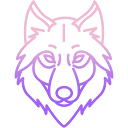User Tools
Trace:
synologynas
Differences
This shows you the differences between two versions of the page.
| Both sides previous revision Previous revision Next revision | Previous revision | ||
|
synologynas [2025/07/04 13:19] nightfly |
synologynas [2025/07/05 13:48] (current) nightfly |
||
|---|---|---|---|
| Line 1: | Line 1: | ||
| ====== Synology NAS ====== | ====== Synology NAS ====== | ||
| - | You can install WolfRecorder directly on your Synology NAS. | + | You can install |
| - | Run "Container | + | Start by launching the **Container |
| {{: | {{: | ||
| - | Click "Project" sidebar | + | Click the **Project** entry in the sidebar. |
| {{: | {{: | ||
| - | and create new project | + | Then create |
| {{: | {{: | ||
| - | input some project name, "wr" for example | + | Enter a project name (e.g., `wr`) and select |
| {{: | {{: | ||
| - | after that select " | + | Next, choose **Create |
| {{: | {{: | ||
| - | and copy-paste following text into text area | + | Copy and paste the following text into the editor: |
| < | < | ||
| Line 42: | Line 45: | ||
| wr_bin: | wr_bin: | ||
| </ | </ | ||
| + | |||
| {{: | {{: | ||
| - | click next | + | Click **Next**. |
| {{: | {{: | ||
| - | and finish project creation | + | And finish project creation. |
| {{: | {{: | ||
| - | after that docker | + | The Docker |
| {{: | {{: | ||
| - | and started | + | ...and the container will be started. |
| {{: | {{: | ||
| - | now you have running | + | Now you have ready to use **WolfRecorder** running on your NAS... |
| {{: | {{: | ||
| - | and accessible | + | ...and accessible |
| + | |||
| + | That`s all looks like | ||
| + | |||
| + | |||
| + | {{youtube> | ||
| + | |||
synologynas.1751624397.txt.gz · Last modified: 2025/07/04 13:19 by nightfly