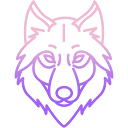User Tools
synologynas
Differences
This shows you the differences between two versions of the page.
| Next revision | Previous revision | ||
|
synologynas [2025/07/04 13:10] nightfly created |
synologynas [2025/07/05 13:48] (current) nightfly |
||
|---|---|---|---|
| Line 1: | Line 1: | ||
| ====== Synology NAS ====== | ====== Synology NAS ====== | ||
| - | You can install WolfRecorder directly on your Synology NAS. | + | You can install |
| + | |||
| + | Start by launching the **Container Manager**. | ||
| {{: | {{: | ||
| + | |||
| + | Click the **Project** entry in the sidebar. | ||
| {{: | {{: | ||
| + | |||
| + | Then create a new project. | ||
| {{: | {{: | ||
| + | |||
| + | Enter a project name (e.g., `wr`) and select its location. | ||
| {{: | {{: | ||
| + | |||
| + | Next, choose **Create docker-compose.yml**. | ||
| {{: | {{: | ||
| + | |||
| + | Copy and paste the following text into the editor: | ||
| + | |||
| + | < | ||
| + | services: | ||
| + | wolfrecorder: | ||
| + | image: nightflyza/ | ||
| + | container_name: | ||
| + | ports: | ||
| + | - " | ||
| + | volumes: | ||
| + | - wr_storage:/ | ||
| + | - wr_web:/ | ||
| + | - wr_db:/ | ||
| + | - wr_bin:/ | ||
| + | restart: unless-stopped | ||
| + | |||
| + | volumes: | ||
| + | wr_storage: | ||
| + | wr_web: | ||
| + | wr_db: | ||
| + | wr_bin: | ||
| + | </ | ||
| {{: | {{: | ||
| + | |||
| + | Click **Next**. | ||
| {{: | {{: | ||
| + | |||
| + | And finish project creation. | ||
| {{: | {{: | ||
| + | |||
| + | The Docker image will now be downloaded automatically... | ||
| {{: | {{: | ||
| + | |||
| + | ...and the container will be started. | ||
| {{: | {{: | ||
| + | |||
| + | Now you have ready to use **WolfRecorder** running on your NAS... | ||
| {{: | {{: | ||
| + | |||
| + | ...and accessible at: http:// | ||
| + | |||
| + | That`s all looks like | ||
| + | |||
| + | |||
| + | {{youtube> | ||
| + | |||
| + | |||
synologynas.1751623849.txt.gz · Last modified: 2025/07/04 13:10 by nightfly